Build multi platform docker image
こんにちは!
ที่มาของ blog นี้เนื่องมาจากผมได้ซื้อ Raspberry Pi 4 มาใช้เพื่อรันแอปบางตัวที่ผมทำขึ้นมา แต่ด้วยว่า docker image ที่ผมมีอยู่นั้นไม่สามารถรันบน Raspberry Pi ได้เพราะมันใช้ cpu คนละสถาปัตยกรรมกัน (Raspberry Pi เป็น arm) ผมได้ไปเจอว่า docker มีคำสั่ง buildx ที่เอาไว้ใช้ build multi platform image โดยบทความนี้เราจะมาลองสร้าง image ที่เอาไว้รันได้ทั้งบนคอมทั่วไปกับ Raspberry Pi กัน
สิ่งที่ต้องใช้
- Docker account ที่เอาไว้ push image
- Docker พร้ออม buildx cli (ถ้าลง Docker desktop น่าจะมีลงไว้ให้อยู่เเล้ว)
- Raspberry Pi พร้อมลง docker ที่เอาไว้รัน docker image
- Node js สำหรับทำโปรเจกต์ทดลอง
สร้างโปรเจกต์ทดลอง
เราจะสร้าง API มา 1 ตัวที่จะเอาใช้ทดสอบการรันในครั้งนี้ โดยจะใช้ Node js กับ framework Fastify
- สร้างโฟล์เดอร์ชื่อ
buildx-exampleแล้วก็ไปที่โฟล์เดอร์ที่สร้างไว้ -
รันคำสั่งด้านล่างเพื่อสร้างโปรเจกต์
$ npm init -
รันคำสั่งด้านล่างเพื่อลง fastify
$ npm install fastify -
สร้างไฟล์ชื่อ
server.jsแล้วใส่โค้ดด้างล่างลงไป// Require the framework and instantiate it const fastify = require("fastify")({ logger: true }); // Declare a route fastify.get("/", async (request, reply) => { return { hello: "world" }; }); // Run the server! const start = async () => { try { await fastify.listen({ port: 3000, host: "0.0.0.0" }); } catch (err) { fastify.log.error(err); process.exit(1); } }; start(); -
รองรัน API ด้วยคำสั่งด้านล่าง จะเห็นว่ามันกำลังทำงานที่ port 3000
$ node server -
ลองใช้คำสั่งด้านล่าง จะได้ผลลัพธ์ดังนี้
{"hello":"world"}$ curl localhost:3000 -
สร้าง
Dockerfileตามนี้FROM node:alpine # เลือก image ที่ support cpu ของเรา (linux/arm/v7 สำหรับ Raspberry Pi 4) WORKDIR /app COPY package.json . COPY package-lock.json . COPY server.js . EXPOSE 3000 RUN npm install CMD ["node", "server"]
Buildx
-
รันคำสั่งด้านล่างเพื่อที่จะเตรียมพร้อมในการ build
linux/arm/v7$ docker run --privileged --rm tonistiigi/binfmt --install all -
สร้างตัว builder ด้วยคำสั่ง
$ docker buildx create --use --name multi-arch-builder -
build image ด้วยคำสั่ง
$ docker buildx build --platform=linux/amd64,linux/arm/v7 -t {your-docker-username}/buildx-example:latest --push . -
เมื่อ build เสร็จแล้วให้ลองไปที่เว็บไซต์ docker เพื่อเช็คว่า image มีการ push ไปหรือไม่
ตัวอย่าง account ของผม
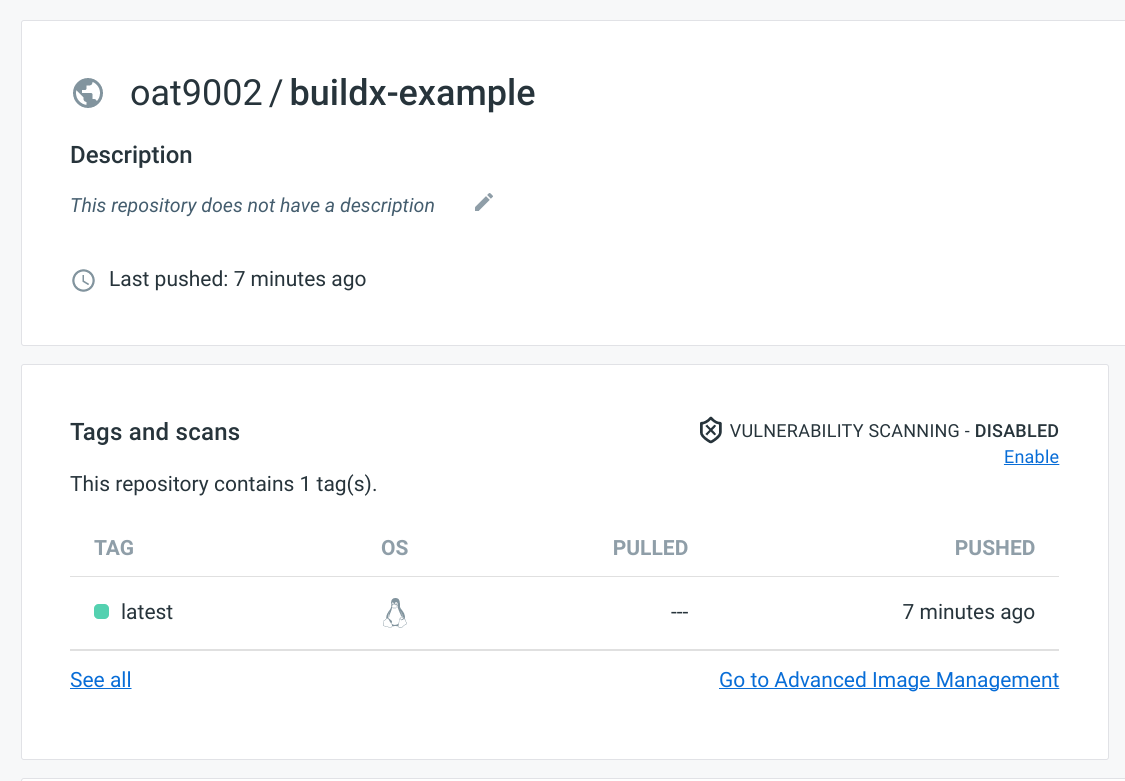
จะเห็นว่า image อันนี้ support linux/amd64 กับ linux/arm/v7
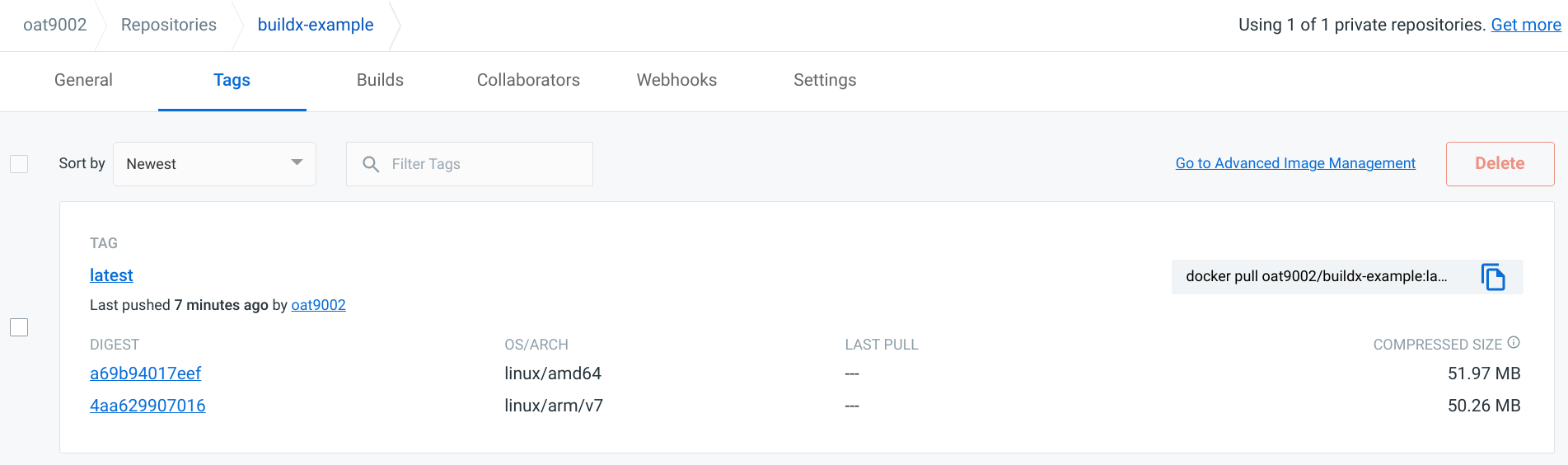
ทดลองใช้ใน Raspberry Pi 4
-
ใน Raspberry Pi ให้รันคำสั่งตามด้านล่าง
$ docker run -p 3000:3000 --name buildx-example -d {your-docker-username}/buildx-example:latest -
จากนั้นให้ลองใช้ curl ดูเพื่อเช็คว่าได้ผมลัพธ์ตามที่ต้องการหรือไม่
$ curl localhost:3000
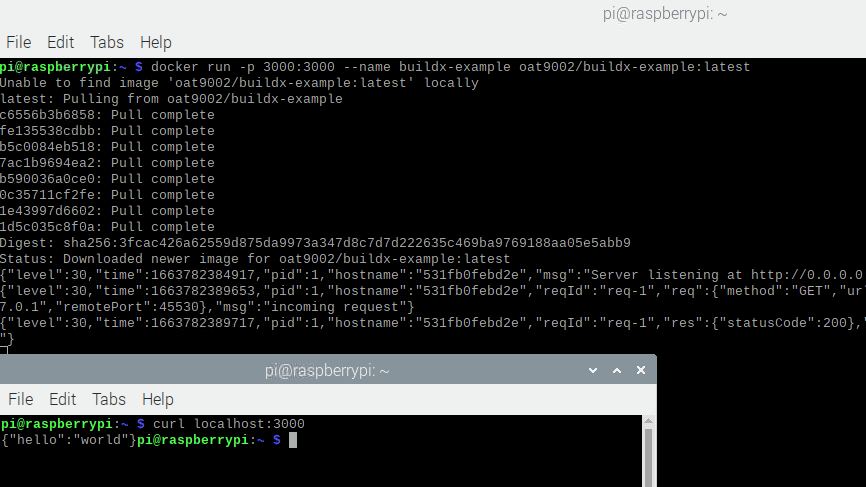
ส่งท้าย
เป็นยังไงบ้างครับสำหรับการ build docker image ที่ support หลาย cpu นอกจากลองรันที่ตัว Raspberry Pi แล้วสามารถ pull มาลองที่เครื่องที่ใช้ cpu ที่เป็น x64 ได้ด้วย แล้วก็หวังว่าบทความนี้จะมีประโยชน์นะครับ